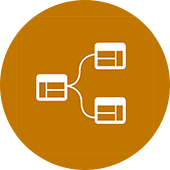Thursday, June 30, 2011
Revit 2012 - Web Update 1
This major web update can be installed on Student Versions of Revit 2012 as well. Go and update your Revit!
Wednesday, June 29, 2011
SAuBIM - Summer Sale - Two Day Warning!
Labels:
saubim,
saubim code calcs
Many of you have taken advantage of the SAuBIM - Code Calcs v1.0 summer sale this month. Well, today is the two day warning!
- Click here to visit my post about SAuBIM.
- Click here to see Luke's little review...
- Click here to go to the SAuBIM website.
Also, I promise that I have lots of posts and ideas in draft form... Even though school has ended for the summer I have been insanely busy in work. I have quite a few posts written and waiting for me to create videos and so on... so keep checking back!
Friday, June 24, 2011
Revit Tip - Cannot See Underlay
Labels:
revit tip,
revit tutorial
A coworker of mine ran into an interesting issue that I have yet to see. He had a roof plan and wanted to see the first floor as an underlay. Well, when he selected the first floor as an underlay no underlay would show up.
After much investigation I discovered the obvious... (I truly believe Occam's Razor applies to almost everything in Revit.)
Basically, your "Bottom" and "View Depth" cannot be lower than, or on the same level as, your underlay. I will refer you to this fantastic image again:
After much investigation I discovered the obvious... (I truly believe Occam's Razor applies to almost everything in Revit.)
Basically, your "Bottom" and "View Depth" cannot be lower than, or on the same level as, your underlay. I will refer you to this fantastic image again:
It makes sense when you think about a roof plan... If your roof plan is set to have the First Floor as its "Bottom" and "View Depth" and you hid the roof the walls of the first floor would be seen. Therefore, when making the First Floor the Underlay nothing shows up because it is already seen!
Sounds confusing but the basic rule is simple: Your current views depth cannot be below or exactly on your underlay level.
Wednesday, June 22, 2011
Revit 2011 and 2012 - "New Project" to Revit Website Bug...
This is a new one.... I have not been able to find anything about it. I open Revit 2011 or 2012... Both student versions. On the Recent files screen I hit the "New" project link:
And this is what I I get...
The Autodesk Revit website inside of my Revit program.... Hmmm... If I click the Revit button and then select New Project it works...
Anyone else run into this?
And this is what I I get...
The Autodesk Revit website inside of my Revit program.... Hmmm... If I click the Revit button and then select New Project it works...
Anyone else run into this?
More Project Neon - Service Error Tip
The Revit Clinic posted about a little error that exists when using Project Neon for Revit 2012.... I don't think that this is the solution to some of the issues we have discussed on the blog so far but it may help some of you.
This is the error message: A problem occurred. The rendering service could not complete your request.
Check out the tip here...
Previous posts related to Project Neon...
This is the error message: A problem occurred. The rendering service could not complete your request.
Check out the tip here...
Previous posts related to Project Neon...
Monday, June 20, 2011
SAuBIM - Code Calculations for Revit Summer Sale : Less than two weeks left!
Just a friendly reminder that the SAuBIM Summer Sale will expire next Wednesday. So hurry on over to the SAuBIM website and check it out!
- Click here to visit my post about SAuBIM.
- Click here to see Luke's little review...
- Click here to go to the SAuBIM website.
I promise you it will be worth every penny.
Wednesday, June 15, 2011
Project Neon vs. Revit Native Rendering
Labels:
autodesk project neon
Native Revit - Best Quality
Project Neon - Best Quality
Any thoughts? The native Revit rendering took about 30 minutes... While the Project Neon rendering did not impede my workflow at all...
This is a major step in the right direction but needs a bit more flexibility... What do you think?
Tuesday, June 14, 2011
Revit Tutorial - Shaft Openings
Labels:
mechanical shaft,
revit shaft opening,
revit tips,
revit tutorial,
revit tutorials,
shaft,
vertical shaft opening
This is a very simple tutorial but can help you out quite a bit. So often I see people creating mechanical and elevator shafts by sketching an opening in the floor and then having to draft or use model lines to represent the "X" in the shafts... WHY!? You have a Vertical Shaft tool created just for that reason!
Topics Covered:
- Create a Vertical Shaft opening.
- Create a symbolic line representing an "X" in the shaft.
- Modify and View the shaft created....
BIM After Dark - Volume 2
If you liked this tip than you will definitely enjoy my video series BIM After Dark - Volume 2. It is packed full of little time saver techniques like this one... The video series is live now!
Project Neon - Rendering Could Not Finish
Labels:
Autodesk labs,
autodesk project neon,
project neon
I have been fooling around with Project Neon - Cloud Based Rendering for Revit 2012 and noticed a little bug. I tested it with 4 seperate projects of mine and there was only one common factor.
Of the four projects only one of the projects rendered succeful. The difference between this project and the first three that failed was the first three projects had custom materials (created my me and loaded into my Revit materials libray).
Appearently, and I cannot confirm this, Project Neon does not like Materials other than those in the stock Rendering library... Maybeit is using a library in the cloud and that is why?
Well, since the troubleshooting page of Project Neon only talks about the CAD version I figured I would let you all know my findings...
Of the four projects only one of the projects rendered succeful. The difference between this project and the first three that failed was the first three projects had custom materials (created my me and loaded into my Revit materials libray).
Appearently, and I cannot confirm this, Project Neon does not like Materials other than those in the stock Rendering library... Maybeit is using a library in the cloud and that is why?
Well, since the troubleshooting page of Project Neon only talks about the CAD version I figured I would let you all know my findings...
FINALLY! Cloud Based Rendering for Revit 2012 - Project Neon
I was so excited when the first release of Project Neon came out but was then quickly saddened because it was for AutoCAD... Well, I am happy again! Now, you can use the cloud to render your scenes in no time at all. I hope this becomes more than just an Autodesk Labs technology because it has potential to be priceless.
To Install Project Neon for Revit 2012 simply follow these steps:
To Install Project Neon for Revit 2012 simply follow these steps:
- Follow this link.
- Click Start Now and log-in.
- Click install Revit Plugin
Thursday, June 9, 2011
Revit Student Work
Phil Read, blogger and author of many Revit books, posted about a new YouTube channel of students he worked with... Go check out all the videos! Great use of Revit in the classroom...
Revit in the Classroom
Phil Read
As many of you know, one of the chapters in "Beyond" section in Mastering Autodesk Revit Architecture 2012 is focused on using Revit in higher education. This past year, we had the pleasure of working with Singapore Polytechnic.
Founded in 1954, Singapore Polytechnic is the first polytechnic in Singapore that offered 3-year diploma courses. Today, there are 49 diploma programs ranging from architecture, arts and humanities, business, design, engineering to health sciences. There are 1,500 staff and 16,000 students housed in a unique green campus, which has been architecturally designed with landscaped courtyards.... Continue Reading the post....
Click here to see the YouTube Channel and all the videos.... Subscribe as well!
Revit in the Classroom
Phil Read
As many of you know, one of the chapters in "Beyond" section in Mastering Autodesk Revit Architecture 2012 is focused on using Revit in higher education. This past year, we had the pleasure of working with Singapore Polytechnic.
Founded in 1954, Singapore Polytechnic is the first polytechnic in Singapore that offered 3-year diploma courses. Today, there are 49 diploma programs ranging from architecture, arts and humanities, business, design, engineering to health sciences. There are 1,500 staff and 16,000 students housed in a unique green campus, which has been architecturally designed with landscaped courtyards.... Continue Reading the post....
Click here to see the YouTube Channel and all the videos.... Subscribe as well!
Tuesday, June 7, 2011
Revit Tip - Render Farm (Tocci)
Labels:
3d max,
render farm,
revit rendering,
revit tip,
revit to 3d max,
revit tutorial
Here is another great little write up over at John Tocci's blog:
For a variety of reasons I won’t delve into, this past week we found myself without access to my Revit & Navisworks licenses… aside from answering emails, workflow documentation and re-organizing my office space, I decided the Gilbane’s west coast VDC group should give 3D Studio Max Design & a home-grown render farm a shot.
Using the 30 day trials, we managed to put together some basic models, teach ourselves the Backburner Server/Manager/Monitor nomenclature, and scavenge up some computers to steal CPU cycles from.
Long story short? We were able to render a 1,200 frame animation in about 4.5 hours while having a zero loss of productivity on our main workstations.
The post is followed by a list f linked PDF workflow ideas for Revit to 3D Max to render farming... Great information!
Part 1: Revit to FBX to 3DS Max Design 2012
Part 2: Render Farm Setup
For a variety of reasons I won’t delve into, this past week we found myself without access to my Revit & Navisworks licenses… aside from answering emails, workflow documentation and re-organizing my office space, I decided the Gilbane’s west coast VDC group should give 3D Studio Max Design & a home-grown render farm a shot.
Using the 30 day trials, we managed to put together some basic models, teach ourselves the Backburner Server/Manager/Monitor nomenclature, and scavenge up some computers to steal CPU cycles from.
Long story short? We were able to render a 1,200 frame animation in about 4.5 hours while having a zero loss of productivity on our main workstations.
The post is followed by a list f linked PDF workflow ideas for Revit to 3D Max to render farming... Great information!
Part 1: Revit to FBX to 3DS Max Design 2012
Part 2: Render Farm Setup
Monday, June 6, 2011
BIM Tutorial - Rendering Animations in Navisworks
Labels:
autodesk BIM,
BIM,
BIM tip,
gilbane,
john tocci,
navisworks
For those of you looking for a new blog to follow I highly suggest John Tocci's blog. For those of you who don't know who John Tocci is here is a little bio over at his blog. The blog is filled with some great information on the construction end of the BIM process... A perfect example is his tutorial/writeup about rendering animations in Navisworks based on a Revit model:
I recently got this question posed to me by someone in my comments section, and I've heard it before... so I figured, why not create a little tutorial on it.
The question:
"I am a student at Texas A&M and am getting very frustrated at the quality of my render 4d videos. If you have found a way to make them look good I would be very interested in any tips you might have.
Thanks for the help"
Since the animations are all the same, I figured I'd answer it using a 1,713 frame animation I did inside Navisworks. (It took slightly less than 24 hours for the images to all export)
Click here to see the video tutorial and final video of the animation....
I recently got this question posed to me by someone in my comments section, and I've heard it before... so I figured, why not create a little tutorial on it.
The question:
"I am a student at Texas A&M and am getting very frustrated at the quality of my render 4d videos. If you have found a way to make them look good I would be very interested in any tips you might have.
Thanks for the help"
Since the animations are all the same, I figured I'd answer it using a 1,713 frame animation I did inside Navisworks. (It took slightly less than 24 hours for the images to all export)
Click here to see the video tutorial and final video of the animation....
Thursday, June 2, 2011
Revit Tip / Tutorial - Spell Check Entire Project
Labels:
revit spell check,
revit tip,
revit tutorial,
spell check entire project,
spell check in revit
Such a dumb little wishlist item... Really Autodesk? You are telling me you can add conceptual massing to Revit but you can't make the Spell Check search the entire project? I am sure you can have an intern code that one...
Anyways, here is a little tip on how you can spell check MOST, if not ALL, of your project....
- Go to any view that has a text note.
- Select the text note and right click it.
- Choose "Select All Instances..."
- Then choose "In entire Project..."
- Now, on the Ribbon there is an option to "Spell Check"
I can't believe I even have to make a workaround for SPELL CHECKING....
Subscribe to:
Posts (Atom)
The Revit Kid.com! by Jeffrey A. Pinheiro is licensed under a Creative Commons Attribution-NonCommercial-NoDerivs 3.0 Unported License. Based on a work at The Revit Kid.com.