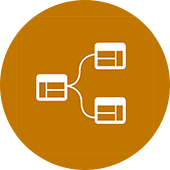- Click the "Manage Tab"
- Click the Phases Button:
- Go to the "Graphic Overrides" Tab.

- First, change the "Cut Patterns" column. Check the box that says "Visible" and change the color to whatever color you want the patterns to be. (Note: If you do not want to see any of the Existing wall cut patterns while in the New Construction view then set this to White). It should look like this:
- Then, back in the Graphic Overrides tab, click on the Materials columns where it currently says "Phase- Existing".
- In the Material Dialogue, click the Button for "No Material" (Shown Below).
Click Apply, and you're done!
Now, you should see all of your wall layers in your New Construction views....
Thursday, October 27, 2011
Revit Tip - Show Wall Construction Lines for Existing Walls
Labels:
existing walls,
revit phasing,
revit tip,
revit tutorial
In Revit, by default, an existing wall that is visible in a New Construction view will show as a solid white fill in your floor plans. But, what if you want to see the lines indicated the wall construction layers of an existing wall that remains? Well, you have to simply override (or "un-override" depending on the setting) a few of the Graphic settings under "Phase Filters".
Wednesday, October 19, 2011
Monday, October 17, 2011
RevitCity.com is Down AGAIN?!
Labels:
revit city,
revitcity.com
I hope it is not another hacking issue...
Looks like RevitCity.com is somewhat out of commission right now.
Comment if you have any scoop. I will let you know if I find out more. Usually a moderator or two follows this blog so we will see.
Looks like RevitCity.com is somewhat out of commission right now.
Comment if you have any scoop. I will let you know if I find out more. Usually a moderator or two follows this blog so we will see.
Revit Tip - Creating Custom Hatch (Surface) Patterns - New
Labels:
custom hatch pattern,
custom surface materials,
hatch patterns,
revit hatch patterns,
revit surface patterns,
revit tip
I have mentioned here and there about creating hatch patterns in Revit... Remember, let's call them "surface patterns" instead of hatch patterns.... Hatching died with AutoCAD.
Well, there is a nice video and software out (a newer version than what has been out) that converts AutoCAD drawings into surface patterns.
Click the following Links to download...
Download Link 1
Download Link 2
Well, there is a nice video and software out (a newer version than what has been out) that converts AutoCAD drawings into surface patterns.
Click the following Links to download...
Download Link 1
Download Link 2
Sunday, October 9, 2011
Revit Tip - Conditional Formatting (HOK)
Labels:
revit tip,
revit tutorial
Nice little post at HOK's blog...
A request was made to me this week by one our project managers who wanted to know whether we where over or under our area requirements on one of our projects. We needed to show which rooms where providing more area than had been defined in the client brief & this needed to displayed graphically on plan. You would normally do this by setting up a Colour Scheme to display the results by a range..... Click here to see the post....
A request was made to me this week by one our project managers who wanted to know whether we where over or under our area requirements on one of our projects. We needed to show which rooms where providing more area than had been defined in the client brief & this needed to displayed graphically on plan. You would normally do this by setting up a Colour Scheme to display the results by a range..... Click here to see the post....
Saturday, October 8, 2011
Revit Tip - Dimension Options - Auto Dimension
Here is a little tip from an easily overlooked dialogue box. When creating dimensions you can easily create a strand of dimensions with one click using the "Auto Dimension" functionality. This pretty much applies to only walls and openings. It is still a very useful tip. See videos below.
This is where the Options button is located after starting the Dimension command.
This is what the Auto Dimension Options Dialogue looks like...
Friday, October 7, 2011
Phil Bernstein's Blog - Cloud and BIM
Uncle Phil, aka Phil Bernstein, published two great posts last week that might have slipped through some of your radars. These are must see/read posts about BIM and the Cloud.
Check out Phil's first post titled:
Check out Phil's first post titled:
Redefining BIM (Video)
Check out Phil's second post titled:Partly Cloudy, Chance of BIM
Oh, and... FOLLOW HIS BLOG!
Thursday, October 6, 2011
1,000,000 Hits!
Labels:
1000000,
analytics,
one million
Today marks a milestone for The Revit Kid.com. Two years after launching the web-site I have reached my goal of 1,000,000 unique page views!! The Revit Kid.com has also reached out to 204 countries and territories across the globe! Now, if only we can get a few people in Chad, Central African Republic, and Mali to use Revit....
Unfortunately, I did not start keeping track of hits, views, etc... until about May of 2009 (the blog was launched in February of 2009). That means this day could have been sooner....
Still, I would like to thank all my readers and followers over the last two years. I hope to continue publishing valuable information and connecting with all of you.
In honor of the one-million mark I would like to offer SAuBIM - Code Calcs for Revit for 50% off until October 15th! That means you can get as many licenses of SAuBIM as you want for less than ten dollars a seat. Simply type in the discount code: MILLION
Here's to 2,000,000!!!!
Revit Tutorial - Streamline Topography : Auto Clicking
Labels:
auto click,
auto typer,
fast topo,
revit site,
revit site massing,
revit tip,
revit topography,
revit tutorial
Have you spent hours clicking millions of little dots to create beautiful site models in Revit? Are your survey CAD files ever able to use the "create topo from import" tool? Do you believe Revit site model's have given you carpal tunnel syndrome? Well, have I got a tip for you!!! This will go well with my older Studio Topo Tip posts:
Simply set a time interval for your clicks (I suggest 200-250 ms) and use F6 to start the clicking and F2 to end the clicking... see video for more information.
Click here to view the video tutorial via Screencast
Click here to download the Auto-Type / Auto-Click Software
**EDIT** (02/19/18) The original Auto-Click software is not compatible with newer version of windows. To download the latest version of Auto-Clicker click here....
Click here to thank Garry for unknowingly making hundreds of thousands of people very happy!
Autodesk, any ideas?
Tuesday, October 4, 2011
Revit Cloud Rendering: Pay-Per-Render?
Labels:
autodesk cloud rendering,
cloud rendering
Autodesk's release of Cloud based services has caused a bit of a buzz across the blogosphere. I have been reluctant to speak about it until I found out how this will/could affect us students. Through my contacts at Autodesk I have a bit of sad news for those of us on a student license. All of the great new cloud features are only available to use as trials.
With Autodesk Cloud Documents allowing us to use 1GB of space (not bad at all...) and Autodesk Cloud Rendering only allowing us to use 25 free renderings. So don't do what I did and render up a storm because it is so much fun!
Personally, I think the Cloud Rendering service is awesome. I use Revit to create renderings both professionally and academically and this service is a gift from God. One positive note is that Autodesk claims they will make it available to schools that are on Subscription. The only problem there is that most students have no idea how to find out if they are on subscription and all the schools will have to make preferred user names for the students wanting to utilize these tools.
Autodesk, WHY? Why make such a feature like Autodesk Cloud Rendering only available to "premium" and "ultimate" subscribers?!
I would like to put forward a motion to allow users a monthly subscription or "pay-per-rendering" plan for Autodesk Cloud Rendering. Why not?! I am not afraid to speak for the 2,000,000+ users in the Autodesk Education Community (I think there are something like 400,000 using Revit).
For all of us pulling "all nighters" simply because we waited 8 hours for a rendering to finish this service is absolutely incredible.
Revit Proud & SurRendering... Please?
Click here to try out Autodesk Cloud Rendering and Cloud Services. (Remember, use those 25 free renderings wisely).
What do you guys think?
(Image above of "rainy cloud" courtesy of...http://deceduescience.wikispaces.com/Calcutta)
(Image above of "rainy cloud" courtesy of...http://deceduescience.wikispaces.com/Calcutta)
Subscribe to:
Posts (Atom)
The Revit Kid.com! by Jeffrey A. Pinheiro is licensed under a Creative Commons Attribution-NonCommercial-NoDerivs 3.0 Unported License. Based on a work at The Revit Kid.com.