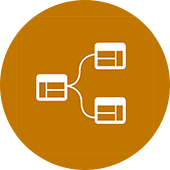The Save Selection tool is one of those little things that has been staring you in the face for years while using Revit yet you barely even noticed or used it. I wanted to take a moment and give a little love to this little tool...
Where is it?
When you select more than one item in Revit it will appear on the far right of your screen (see above). Additionally, the same panel can be found on the "Manage" tab (see below):
What does it do?
First, it does exactly what the name suggests... It saves a selection. When you click a set of elements (regardless of their category) you can click the "Save Selection" button and give the selection a name. Then, if you want to re-select that same series of elements simply head over to your "Manage" tab and select "Load" in the "Selection panel... Your selection will be on the list. Load it and Revit will select all those elements.
Secondly, they will assist in creating Filters. A filter gives you the ability to isolate, hide, or graphically modify and element or multiple elements in a model. The Autodesk Help file has a great step-by-step tutorial on using filters.
Other uses:
Steve Stafford, of RevitOpEd, mentions the save selection tool in an old post. Steve explains how it can be used to load more than one selection set at a time...
In addition, Luke, over at What Revit Wants, added to the idea of using the Save Selection tool to override specific tag types. Pretty neat! Click here to view Luke's post.
What do you use it for?
In the comments section below share unique ways you have used the Save Selection tool in the past...!
BIM After Dark - Volume 2
If you liked this tip than you will definitely enjoy my video series BIM After Dark - Volume 2. It is packed full of little time saver techniques like this one...