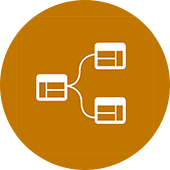"On our title block we have in our office has two different sections for drawings when we send them out. We have an issues category and a revisions category and the way we have to input information currently is a pain in the ass, creating a frenzy of copy and paste for the title and date for each sheet in individual labels.
I was wondering if there is another way to separate the revit revisions schedule to have revision sets in one column and issues sets in another. When we add the additional revisions “schedule graphic” to the sheet there is not an option under “schedule: Revisions” for filtering out certain revisions. Like in a schedule there is the option to filter out certain tags, numbers, floors, etc. there is not one in the revision properties."
Essentially, Sean needs to have two schedules on his sheets... a "Revisions Schedule" and an "Issues Schedule". These schedules need to show completely different information yet be controlled by revision clouds. They also can't show a Revision on the Issues and Issues on the Revision.... Well then..
At first thought you may think... "Just add a few parameters in the titleblock family and call it a day". Sorry... You cannot add parameters to the "Revision Schedule". They are hard coded into the software.
But... you CAN add a Calculated Value... Dun, Dun, Dun!
Before I explain how I worked around this beauty here is a little disclaimer:
DISCLAIMER: I am not liable for any breaking of your titleblock family or template! ;)
Having two sets of information within the project is not so bad if you understand the Revision Number verse the Revision Sequence. This is how the revision dialogue looks...
The solution is actually pretty simple, decide on a maximum number of "Issues" and set up a conditional parameter to show certain information after the maximum and before. Here is an example of the Issues Schedules setup:
In this example, there are a maximum of 10 issues... Therefore, the calculated value parameter for "No." would be as follows for the issue schedule:
if(Revision Sequence < 10, Revision Number, "-")
A similar formula was used for the description...
if(Revision Sequence < 10, Revision Description, "-")
Because this is the Issue Schedule, if the revision cloud is tagged as anything 10 or below it will show the correct information... If it is above 10 (meaning it belongs on the Revision Schedule) it will show as a dash ("-"). Due to the inability to filter revision schedules and add parameters to them this was the solution we came up with.
There are some obvious caveats like using a bit more space on your titleblock and a minimum number of issues but if your firm uses a similar type of revision system then go for it! Also, I added a little tweaking to the sorting of the "revision schedule" in order to compress anything that had a "dash" in an effort to save space (un-checking itemize):
Having two sets of information within the project is not so bad if you understand the Revision Number verse the Revision Sequence. This is how the revision dialogue looks...
Notice there are a maximum of 10 Issues and their Numbering is set to "none". Then the numbering takes off from the revisions. The revisions are only limited by the space on your titleblock.
So what's the problem? Getting the Issues to NOT show on your Revisions schedule and vice versa.
The solution is actually pretty simple, decide on a maximum number of "Issues" and set up a conditional parameter to show certain information after the maximum and before. Here is an example of the Issues Schedules setup:
In this example, there are a maximum of 10 issues... Therefore, the calculated value parameter for "No." would be as follows for the issue schedule:
if(Revision Sequence < 10, Revision Number, "-")
A similar formula was used for the description...
if(Revision Sequence < 10, Revision Description, "-")
Because this is the Issue Schedule, if the revision cloud is tagged as anything 10 or below it will show the correct information... If it is above 10 (meaning it belongs on the Revision Schedule) it will show as a dash ("-"). Due to the inability to filter revision schedules and add parameters to them this was the solution we came up with.
There are some obvious caveats like using a bit more space on your titleblock and a minimum number of issues but if your firm uses a similar type of revision system then go for it! Also, I added a little tweaking to the sorting of the "revision schedule" in order to compress anything that had a "dash" in an effort to save space (un-checking itemize):
This was a quick little workaround we came up with in a matter of hours and I thought it would interest my readers. Click here to download the test file and feel free to comment if you think this works, is ridiculous, or have a better solution!